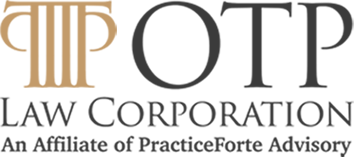After e-mailing, searching the Web is the next most popular activity on the Internet. Searching is easy, finding what you’re looking for is often difficult. Hopefully this article will make your next Web search easier and more productive.
Do you really need to search the Web?
Before using the Web to search for information, you should ask yourself if the Web is the most appropriate place to find the information you want. You can find a nearby bookshop faster by using the printed Yellow Pages. A library can give you better and more comprehensive answers than the Web.
However, in present times and at place where access to the Web is pevasive, the best and fastest way to find information is a Web search.
The first thing you need to search the Web is a computer with Internet access. Before starting your search, decide on which browser to use. You can select a popular browser such as Internet Explorer, Netscape, Mozilla or Opera or you can use an alternative browser. Keep in mind that some browsers are faster or have more options. You can download these browsers from their respective web sites.
Tools Used To Search the Web
There are many search tools available: search engines, subject directories / virtual libraries, invisible (deep) web databases, meta search engines, etc.
A search engine is a keyword searchable database of Internet files that uses a software program (called spiders) to continually check the Web. The resulting information is then indexed and stored in its database. Some favorite search engines are:
A subject directory (web directory) is a searchable collection of Web pages selected and organised by human editors into hierarchical subject categories. A virtual library is a web directory that includes highly selective links, chosen usually by librarians or experts in a particular subject area. Web directories cover a much smaller proportion of the Web but using them will give you more highly relevant results.
The largest web directories index a few million pages compared with the billions of pages indexed by some major search engines. Web directories, like the search engines, do not search the Web directly. Instead, they search their own databases of indexed Web pages. Also, directories might not be up-to-date since not all Websites are ‘spidered’ every day. Some search engines are in fact hybrid search tools because they are both search engines and web directories. Google, for example, has a search engine and a directory, powered by Open Directory Project.
Some widely used web directories are:
Popular virtual libraries include:
- Librarians’ Index to the Internet
- INFOMINE
- Internet Public Library
- The WWW Virtual Library
- Internet Scout Project
- BUBL Link
The so-called invisible (deep) web is a collection of online information stored in live databases accessible on the Web but are not indexed by traditional search engines. Examples of excellent invisible web databases are:
A meta search engine (also known as metacrawler or multithreaded engine) is a search tool that sends your query simultaneously to several search engines, web directories and sometimes to the so-called invisible (deep) web. After collecting the results, the meta search engine removes the duplicate links and – according to its algorithm – will combine and rank the results into a single merged list.
Because most of the meta search engines take only the top 10 or 20 from each search engine, you can expect excellent results. However because some search engines and web directories do not support advanced searching techniques (such as quotation marks to enclose phrases or Boolean operators) no results from those search engines will appear in the meta search engines’ results list when those techniques are used.
Popular examples of meta search engines are:
A special kind of meta search engine is the search utility (also called desktop search programs or client-side search software). Unlike the web-based meta search engines listed above, search utilities are software programs that you download to your computer. Examples are:
Which Search Tool Should You Use?
- If you’re looking for specific information use search engines.
- If you’re looking for a unique or obscure search term or if you want to make an in-depth analysis of what’s out there on a specific subject, then use meta search engines.
- If you’re looking for general information on popular topics, use subject (web) directories.
- If you’re looking for scholarly information use virtual libraries.
- If you’re looking for real-time information or for dynamically changing content such as the latest news, phone book listings, available airline flights, etc., then use specialized databases (invisible or deep web.)
There are thousands of search engines, hundreds of meta search engines and dozens of web directories and specialised databases. Choosing the right search tool can make the difference between a successful search and a frustrating experience.
Before Starting the Search
The easiest way to find information is when you know a web page Internet address or URL (Uniform Resource Locator). You can find these addresses on business cards, Television commercials or newspapers. Simply type the URL in the browser’s address box and hit the “enter” key.
Other times you may not know the URL but you can guess it. Often companies will use their name, acronym or abbreviated name followed by “.com”, such as ibm.com or apple.com. The same thing is true for educational institutions (add the “.edu” suffix) or government sites (add “.gov”) So, whenever you don’t know an URL, you can try to make a guess.
If you do not know the URL, you’ll have to find it by searching the Internet. In many cases, a simple search on the name of an organization within most search engines will return a direct hit on their web site.
Tips For Searching Smarter
- Read the search engine’s “search tips” or “help” page before using a search tool. Strangely enough, most of the time you’ll find the “search tips” link on the “Advanced Search” page or on the “results page.” Anyway, regularly check the search tips page because the rules often change.
- Customise the output of the results. Use the search engine’s “preferences” page. Some search tools allow you to select the value for:
- the total results per page; usually 10 by default (select the maximum – often 100)
- the search tool’s timeout – select the maximum
- the search depth – select maximum.
Be sure to save the new “settings” or “search preferences” for the next time you use the search tools. Also, set the browser you use to accept cookies.
Tips To Make Your Search Faster
If you’re searching for information and you are not interested in graphics on the pages you see, turn off or disable graphics. You can also turn off sounds, animation, Java, JavaScript, etc. See your browser documentation for instructions.
If you decide to keep the graphics, in the case of a “heavy” page, you can always press the button in the browser, immediately after you see the text and before the graphics are entirely loaded.
More Tips:
- Most search tools are case-insensitive which means that you can construct a query – your search request – by typing all the words – even proper names – in lower case text.
- If you type a long query, most of the search tools’ search boxes are not very wide so you cannot see the entire query. Write the query in a word processor and then “copy and paste” into the search box. Be aware that Google only allows 10 words in the search box.
- Some search tools offer an option called “similar pages” (Google) or “related pages” (AltaVista and Teoma.) Clicking on that option will show you relevant results for the page you’re interested in.
- Some search engines have a function called “see more hits/results/pages from the same domain.” Sometimes it can be useful.
- Also, some search tools, such as Google, allow you to see an English translation for a results page that is written in a foreign language. If you want to translate a web page and you have the URL, you can also use Systran, Fagan Finder or alphaWorks (IBM). Remember, don’t expect perfect translations because that seldom happens.
- Looking for pages in a specific language? Some search engines (Google, AlltheWeb, etc.) have an advanced search page that allows you to select the language from the pull-down menu.
- If your search terms contain letters not present in the English alphabet such as “é” – “e” with acute accent – or “ü” – “u” with umlaut – (example fiancé or München), use Fagan Finder’s (Search Engine Ultimate Interface) which allows you to use these special letters in many major search engines. It makes a big difference. A search for Munchen in Google gives 570,000 results while for München – “u” with umlaut – gives 51,700,000 – almost 10 times more.
So, let’s start searching!
Most of the search tools can be searched using keywords. Web directories and the invisible web databases can also be searched by browsing categories and subcategories.
Start with a popular search engine such as Google for example.
Before typing the keywords, take your time and brainstorm relevant words. Create a list of search terms. Write them down. A few seconds of brainstorming could save you minutes or hours of retrieving irrelevant results.
Advice for Searching Better
- Select the most descriptive words. Brainstorm thoroughly.
- Use at least two keywords.
- Place the most important words or phrases first.
- Whenever two or more words can appear in exact order, enclose the words with double quotation marks (“word 1 word 2”.) Example: “United States.” If you use a longer phrase, you will achieve more precise results. With a very long phrase, however, you may get zero results. Some search engines allow you to select the “phrase” option in the pull-down menu on their advanced search page or you can type it in special phrase search box, so you don’t have to use quotes.
- When possible, use unique, rare or unusual keywords. The more uncommon / obscure or less frequent the keywords you use are, the fewer and more relevant results you will get.
- Use nouns and objects as keywords. Do not use the so-called “stop words” such as “what,” “where,” “the,” “in,” “and,” etc. Many search tools ignore them. If you need a stop word to appear in the results, place the implied Boolean operator “+ ” in front of that word. The standard Boolean operators AND, OR, NOT (or AND NOT), NEAR, BEFORE, AFTER and the Boolean logic “(parenthesis)”, are used to construct complicated queries. The implied Boolean operators “+” and “-” can replace the AND and NOT respectively. An example of Boolean logic is (tips OR tricks) AND (“search engines” OR “web directories”). It will find tips or tricks for search engines or web directories. Check the search tool’s tips to see if they accept Boolean operators. For example Google does not support full Boolean logic.
- Do not use common terms such as Internet, Web, etc. except for cases that it is necessary. (For example, the query is “searching the web” with quotes.)
- Avoid redundant terms and complicated query structures.
- Choosing the right words for your query is the most important part of web searching. The more specific the search term, the more relevant your results will be and the more likely it is that you will find what you seek. Remember, work smarter not harder.
- The secret to constructing a professional query is to type words you expect to find in the matches.
Note: Some search tools, such as Ask Jeeves allow you to use the so-called “natural language.” This means that you can construct a query as a question in plain English, such as “What’s the weather in LA?” When you have a specific question in mind, these tools can be helpful.
Checking the Results
After typing your keywords into the search box press either the “enter” key on the keyboard or, click on the “search,” “find” or “go” button on the search tool’s homepage. You will receive a list of documents that – hopefully – match your query. If you do not, it may be because some unscrupulous webmasters use unethical methods to cheat the search engines and achieve undeserved, top rankings for their sites.
The results returned, also called “matches” or “hits” will be web pages related to the subject you’re searching for, ranked in order of relevancy according to the search tool’s algorithm or by date, URL, title, etc.
Each result will contain information such as the title of the page, a short description, the page’s URL and the size of the page.
Now you have a tough job. You have to decide which of the search results will take you to the most informative site. Your best bet is to take a look at the title and description of the page. Are they relevant to your search? If yes, open the page. If not, check the next result, by scrolling down on the right side of the browser.
To view a page you have two options:
- Click on the title of the page – even if says “No title” or “?????”. Place the cursor on the page title and the cursor will change to the picture of a hand. Usually the links are in blue and underlined, but often they are not. You can find links in any color, including black, which makes it difficult to recognize a link in text of the same color.
- The second method is to open the page in a new browser window. Right-click over the title of the result. This produces a pop-up menu. Select “open (link) in new window.” After checking the result, close the new browser window. You will still have the first window browser with your search. Some search tools have an option that allows you to open the result in a new window. Don’t get used to that, do the right thing: open a new browser window by using the mouse’s right-click.
If you use the first method most likely you will not use the back button to go back to the results page, but instead you will simply close the window, losing the search page altogether.
Criteria for Evaluating a Web Resource
First of all, don’t believe everything you read on the Internet. Recently I found a page where it stated that Google has about one billion web pages indexed. Well, according to Google, it indexes 3,307,998,701 web pages. Be careful what you believe. Governmental agencies, educational institutions, libraries and prestigious publications are the most reliable sources of information. Be circumspect with information found on personal sites stored in free hosts.
Six Tips For Evaluating A Site
- Is the web site published by an authoritative source?
- Is the author a recognized expert in the field or subject area?
- Is the information relevant, credible and accurate? It doesn’t hurt to cross check two to three additional, reliable sources.
- Is the site current and recently updated?
- Does the site have a professional “look and feel”: structure, layout, color scheme, navigation menu(s), etc.? Are there spelling, grammar or punctuation errors?
- Does the site have contact information such as a postal address, phone or email?
Four Additional Tips
- Don’t look only at the top ten listings. Excellent results can be found on the top 20, or even top 50 results. This is why customizing the result output at 100 results per page is handy. You don’t have to open a next ten-results-per-page page. If you don’t find relevant results in the first 20 to 50, reformulate your query or try another search tool – a meta search engine, for example.
- Check only results that truly looks relevant.
- Be aware that many search tools list “sponsored links” at the top of their results page. These are not results from the search tool’s database. Instead these results are paid listings from corporations that have an interest in providing you with information about their products or services. searchers find it hard to distinguish between regular and paid results, so be aware that these exist.
- To quickly discover if a result is relevant, use the “Find (on This Page)” command of the browser (in the Edit menu) or simultaneously press CTRL and F keys then type one of your important words and press “Find next”. You will find the location of that word, and you can see if the page is really relevant or not.
What To Do When You Get TOO MANY Results
It’s common to receive millions of results, often unrelated to the search. To receive more relevant results you’ll have to refine or even rethink the search. Here are some ideas to help you refine your search:
- Add one or more descriptive words to your query.
- Use phrases. Enclose two or more words that can appear in exact order within double quotation marks.
- Exclude words you don’t want in the results by using the implied Boolean operator
“-“. Example: the query “red apples” -“yellow apples” will find pages that contain
“red apples” – in that order – and will not include pages that contain “yellow apples. ” As you see, there is no space between the “-” sign and the word or phrase you want to exclude. There is, however, a space between the “-” sign and the previous word. - Use the search tool’s “advanced search” functions. Limit your search by language, date or by field searching: title, URL, link etc. See the search tool’s “search tips” for details.
What To Do When You Get Too Few Or Irrelevant Results
Sometimes you will get messages like “Your search did not match any documents” or “No pages were found
containing your query” or “No results.” Other times you may get few or irrelevant results.
What You Should Do
- Check the spelling of the query. Some search engines automatically detect misspelled words and will show the correct spelling. Just click on the suggested word or words.
- Delete the least important word from the query.
- If you used a search phrases try eliminating the double quotes.
- Use more general terms, alternate spellings, plural forms or synonyms. Recently, Google introduced a new advanced search feature that allows you to not only search for a particular keyword but also for its synonyms. Just place the “~” (tilde) diacritical mark directly in front of the keyword in your search query. For example, “browser ~help” not only searches for “browser help”, but also for “browser support”, “browser tips” and “browser tutorials.”
- You can also check the spelling of the Web page’s URL if you typed it directly into the address field of the browser.
- If all the above strategies fail, switch to another search tool, preferably a meta search engine such as ez2Find (formerly ez2www.)
Remember: if you’re doing a serious research, consider asking a professional Web searcher to do the job. In a few hours, he may find information that would have taken you days to find.
If you receive the message “The page cannot be displayed” or “Not found” the page has been discontinued.
What you can do:
- If a page that doesn’t display is not the site’s home page you can use the following trick. Cut the Web address of the page starting on the right-hand side and stopping at every forward slash (/). Let’s say that the URL of a dead linkis www.domainname/archive/article_1.html. First delete “article_1.html” and click “enter.” Hopefully you will see the “archive” page and the “article 1.” If not, also delete “archive” and click “enter.” Hopefully you will get the home page and there will still be an option “archive.”
- When you cannot see a page, use the “cached” function of some search engines, such as Google. Go back to the results list and click on the “cached” link near the result. You will get a snapshot of the page stored in Google’s index. Keep in mind that Google does not cache all the Web pages in its index and cached pages are often not up-to-date. Wayback Machine can also show you previous versions of a Web page. Simply type the URL and than select a date in the results list. Keep in mind that there are a limited number of URLs indexed in the Wayback Machine’s database.
Be aware that sometimes receiving few results means that ONLY a few results matched your query. Switch to a meta search engine and I guarantee you will receive better results.
Sometimes a search tool simply will not work. Why? Because it may be disabled or undergoing changes. Try again later. Other times you might receive messages like “503 Server is busy” or “Too many users. ” Check back later.
Qualities Of A Good Web Searcher
- Patience. You can find what you’re looking for in ten seconds, ten minutes or never. Keep in mind that searching the Web can be a very time consuming operation.
- Persistence. Don’t be scared of millions of results. Don’t give up too fast. Searching the Web is a process of trial and error.
- Good memory. When conducting extensive research, you’ll have to remember all your previous search queries so you know what terms you have already tried. Write them down – it’s easier.
- Good organizational skills. Plan your strategy ahead of time and stick with the plan.
- Creativity. Select the best words for your query.
- Decisiveness. Learn to quickly recognise relevant results in the search engine’s result page. Don’t waste your time with search tools or strategies that don’t work.
- Learn and accept the Web’s limitations. Sometimes you cannot find the information because there is no information available on the Web related to your search. But this happens very rarely. Most of the time, the problem is not a lack of information but rather being overwhelmed by relevant results. That is if you know where and how to search.
And yes, practice, practice, practice. The more you search, the more you’ll know and soon you will be scoring the most relevant results in the timeliest manner.
A final piece of advice: use bookmarks or favorites.
When visiting a page that you think you might want to visit again, it’s wise to save its web address (URL) in your “bookmarks” or “favorites” folder in your browser or – much better – in a Web-based bookmarks manager – such as MyBookmarks.com – which allows you to access your bookmarks from any computer at any location.
The next time you want to visit that page, you simply open the saved bookmark instead of searching again or typing the page’s URL.
Be aware that in time you can collect thousands of bookmarks. Be smart and organise them in thoughtfully labeled categories and subcategories.
Last but not least, back-up your bookmarks just like all the other important information you back-up from your computer.
Rest assured that finding information on the Web is never a question of luck. Instead it is the result of a thorough understanding of how search tools work, combined with mastering the art of creating a targeted search query. Searching the Web is not difficult. Like any task, you simply must press the right buttons.